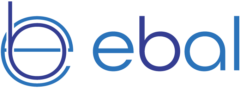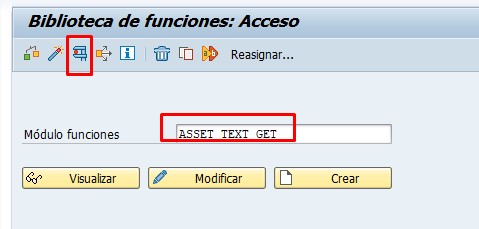Hello everyone! Welcome back to the EBAL IT blog. Today, we bring you another small tip for developers. 😊
How many times have you been debugging within a program that calls a function with numerous input parameters, tables, etc.? It’s happened to me many times, and when you start, what do you do? Well, the usual: either take a screenshot, copy the entries to a notepad, or even write them down in a notebook (I must admit that’s how I started and if it’s one or two entries, I still do it) 😊
With the trick I’ll show you, you’ll stop doing all this since SAP’s own debug allows you to simplify this task, and as always, I’ll show it to you in graphical mode.
In the debug, in my case, I want to save the values of the following function.

You enter the function, and if we right-click on a variable cell, a magical option appears: “Save Parameters as Test Data”

A pop-up appears asking for the name, and we accept.

It notifies us that it has been recorded.

And now let’s look at the recorded test data by going to execute the function (SE37).

We enter the name of the function and execute.

We see the test data button and click on it.

We see the same name we entered earlier and double-click.

And we get the data that was in the debug.

I hope you find this little trick useful, and if you liked it, do not hesitate to comment and share it.